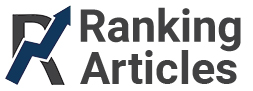Depending on your unique needs, your PC may serve one or more designated purposes. None of the applications below only apply to a single category of person. So, whether you’re a video editor, a gamer, a secretary, or a YouTube binge-watcher, these programs can and should be used by everyone. What’s the best part? Well, they all go for the unbeatable price of…free.
F.lux
Do you ever use a computer at night? That’s almost a rhetorical question. Well, if you do, the chances are that your eyes take a continuous beating from the blue light that they must endure. You see, without adequate lighting around you to offset it, the blast that your eyes deal with at night can lead to some severe progressive damage.
The need for protection is where F.lux comes into the picture. While you could spend money on blue-light-blocking glasses, F.lux adjusts the harshness of the screen to achieve the same result. There are a couple of simple steps to take to get things going. You need only set your location and your earliest wake time. F.lux then uses this information to progressively adjust the screen’s color throughout the night into the early morning.
When the sun comes up, the filter goes away, since your eyes are no longer in the same kind of danger.
Super F4
Here is an application that has come to save you from a problem that just about every PC user knows too well. Have you ever tried to close a program that responds to you like a brick wall does? That feeling is just the worst. You want to program gone, but it stops responding, and it won’t close.
Even those of you who are familiar with “secrets,” such as pressing Alt+F4 or ending the task from the control panel, are sometimes surprised by programs that just aren’t having it with you.
Well, Super F4 is your new trump card for these kinds of occurrences, as it has just about the same amount of regard for these programs as they do for your need to close them. Using a unique shortcut, which is control+Alt+F4, you can immediately close any troublesome program and move on with your life.
TreeSize Free
There is an awful and helpless feeling associated with seeing your PC running out of space and not knowing how to begin to address it. When you’ve used your PC for some time, the chances you may not have a perfect handle on where every little thing is stored are high. This problem goes double for the files and programs that you are not using. Of course, your disregard for them does not mean that they are not consuming a fraction of your lovely hard drive space.
Sadly, many people only realize that there is a problem when the drive starts to indicate that it is nearing its maximum capacity. Thanks to Treesize Free, you can get a pictorial representation of space consumption in ascending or descending order. Of course, there are figures to go along with the said representation.
Treesize Free gets further bonus points for being amazing since you can begin to address the problem from within the application. You need only right-click on any folder or file and open its location to make your changes. Alternatively, you can delete anything you would like from within the Treesize Free application.
CCleaner
CCleaner is another tool that helps you to keep your storage clean. However, the way that it operates is much different than that of Treesize Free. The point of Treesize Free is to identify files and folders on your machine that are consuming your storage.
However, not everything that makes a meal of your storage space is a traditional system file or folder. There are temporary files, internet cookies, etc., which can progressively use space if left unchecked. The reality is that most people have never cleared any of these things, but if they did, they would be surprised at the amount of difference that it makes.
CCleaner can search for these select files, and it can even indicate which regular files/folders have not been used in some time and could be candidates for deletion. Note that CCleaner is very comprehensive, so it’s essential to give it some direction before the start of the cleaning process.
For example, you may notice that your browser is a part of the selected application pool for cleaning. CCleaner is not crazy enough to delete your browser, but after cleaning has occurred, you may be surprised to notice that that the browser appears the way it did the first time you used it.
Unless you modify the cleaning targets, CCleaner clears history, browsing cookies, saved credentials, and more. Note that there is a paid version of the application, which does proactive inspection and cleaning, but the free version can meet your needs quite well.
Eraser
Even if you are not an IT expert, you must have heard someone that deleting a file does not permanently erase it. After hearing it so many times, many people sit and wonder how they can permanently delete a file in a manner that makes it unrecoverable. After all, it’s not the most covered topic in the world, now is it?
The simple answer to this need is a file shredder. A file shredder does not conventionally delete files, and it prevents them from being reconstructed. There are numerous providers of such applications, but Eraser is potentially the top free option that exists.
It has an immensely intuitive user interface too! Whether you are a beginner or expert user, finding your way around Eraser is a simple task. You can enjoy peace of mind when you know that your most private files are truly gone to the point of no return when you erase them.
Just remember that this is a double-edged sword. If there is any scenario in which you would have a deleted file recovered for your benefit, using Eraser to destroy it makes this impossible.